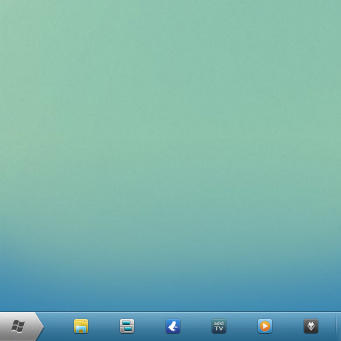steelOrb (arrow version), a start orb for Windows 7
explorer.exe for Windows 7 64bits & 32bits (build 7600.16450) included !
Now with the last SP1 versions !
DO NOT USE WITH ANOTHER VERSION of windows !!!!!
Icons not included : kARÉ by me![:) (Smile) :)]()
Wallpaper not included : DREAMS by Psychopulse
Thanks again to SolykZ for the alternate french tutorial![:) (Smile) :)]()
***
You can use a resources hacker (best method !) in order to change it like ResHacker or Restorator.
(C:Windowsexplorer.exe)
OR follow this simple tutorial :
HOW TO REPLACE EXPLORER.EXE :
--------------------------------------------
Method 1 :
********
Use this easy-to-use tool : Windows Theme Installer by Kishan-Bagaria
Method 2 :
********
add a "take ownership" shortcut to your right-click![:) (Smile) :)]()
[link]
and use the old trick by using the task manager, end explorer.exe, then browse and replace![:) (Smile) :)]()
Method 3 : (thanks to yayme)
********
[link]
Don't hesitate to ask if you encounter problems !!!
HOW TO CHANGE ICONS ON THE SUPERBAR :
First, place your shortcut on the desktop, change icon by : right-click > Properties > Change icons > browse..... > OK > OK
only then place this shortcut on the superbar,
and now it works.![:) (Smile) :)]()
I hope you like it !
preview made with my theme : Soft7
You should also like :
> arrow big steelOrb
> original steelOrb
> small steelOrb
> square2 steelOrb
![thumbnail]()
explorer.exe for Windows 7 64bits & 32bits (build 7600.16450) included !
Now with the last SP1 versions !
DO NOT USE WITH ANOTHER VERSION of windows !!!!!
Icons not included : kARÉ by me
Wallpaper not included : DREAMS by Psychopulse
Thanks again to SolykZ for the alternate french tutorial
***
You can use a resources hacker (best method !) in order to change it like ResHacker or Restorator.
(C:Windowsexplorer.exe)
OR follow this simple tutorial :
HOW TO REPLACE EXPLORER.EXE :
--------------------------------------------
Method 1 :
********
Use this easy-to-use tool : Windows Theme Installer by Kishan-Bagaria
Method 2 :
********
add a "take ownership" shortcut to your right-click
[link]
and use the old trick by using the task manager, end explorer.exe, then browse and replace
Method 3 : (thanks to yayme)
********
[link]
Don't hesitate to ask if you encounter problems !!!
HOW TO CHANGE ICONS ON THE SUPERBAR :
First, place your shortcut on the desktop, change icon by : right-click > Properties > Change icons > browse..... > OK > OK
only then place this shortcut on the superbar,
and now it works.
I hope you like it !
preview made with my theme : Soft7
You should also like :
> arrow big steelOrb
> original steelOrb
> small steelOrb
> square2 steelOrb